How to Sign and Send a Legal Document From Your Phone or Tablet
All business owners will experience having to sign stuff at some point or another - Rental agreements, contracts, banking forms, accounting and more.
When we get emails asking us to print, sign, scan and return a contract it literally fills us with dread... we it used to until we learned about Adobe Fill & Sign.
It's 2018 - why do we even need to print stuff anymore?
No pun intended, but we're going green! Our aim as a business is not to print anything unless we absolutely have to. We use Google Drive to share our document, spreadsheet and cloud storage and Dropbox Paper to collaborate on design stuff. A notepad is the only paper we actually use.
Oh, we skipped over the fact that scanning sucks too. Anybody else put it in the wrong way round every time? No... just us then.
Well - guess what?
There's an easier way to sign and return documents without ever having to print anything, it's fully legal and it can take less than a minute from receiving documents tl returning it signed!
Adobe Fill & Sign enter stage left!
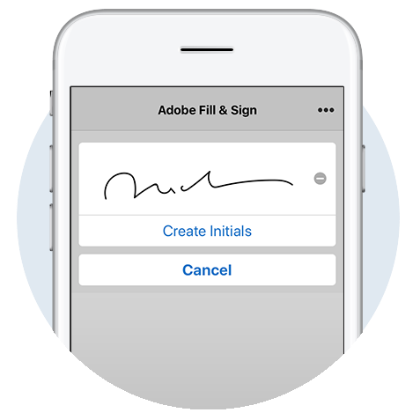
Adobe Fill & Sign is a free app for both iOS and Android devices. Its here for android and here for iOS.
Step 1
Once downloaded simply launch the app. You should tap the paper icon to select where you would like to find you document. Your three options are
From PDF file
This option will look for PDF files you have downloaded to your phone or ones you have stored in Google Drive if you have the Drive App.
From Photo Library
If you have taken a photo of a document you need to sign, you can access it from your camera roll.
Take a picture
If you've got a printed document, you can digitize it with a photograph, sign it and send it.
Note: From a document on your phone you can also open it directly with the app. It's very handy if you're downloading something attached on an email.

Step 2
Once you've got the document open, you'll need to input you signature. Hit the pen icon in the top right corner and then hit create signature. Scribble your signature and hit done in the top right.
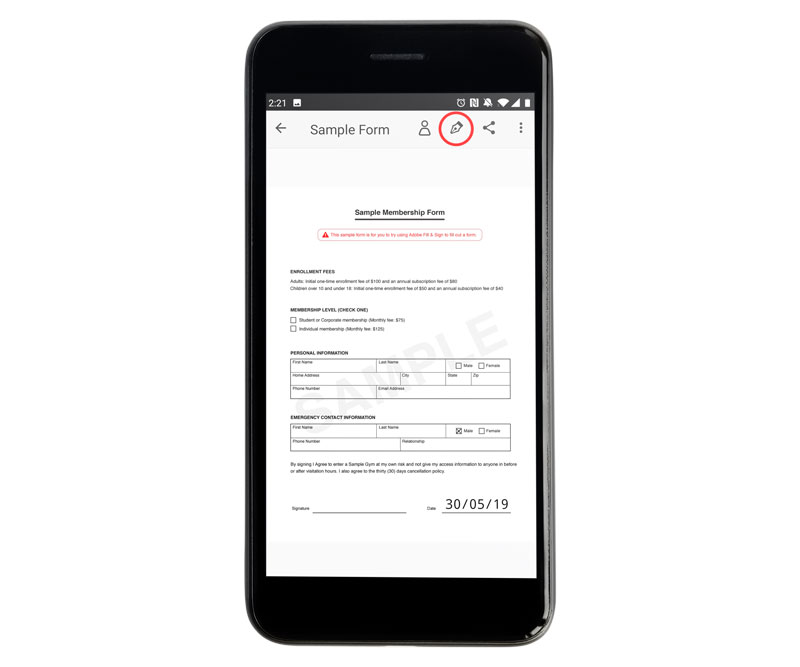
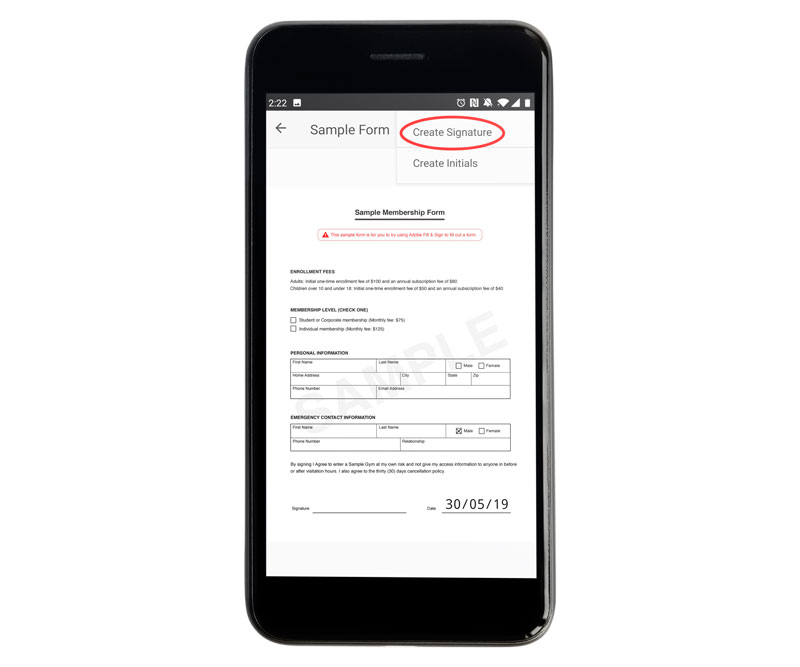

Step 3
Now you've got a signature in Adobe Fill & Sign you can drop that into any document you like. Hit the pen icon again, tap your signature and it will drop it on the document. You can use pinch gestures to resize it and reposition it with your finger.
You can only store a single signature and initials at any one time but it's possible to write one, drop it into a document and then do a second signature if required.
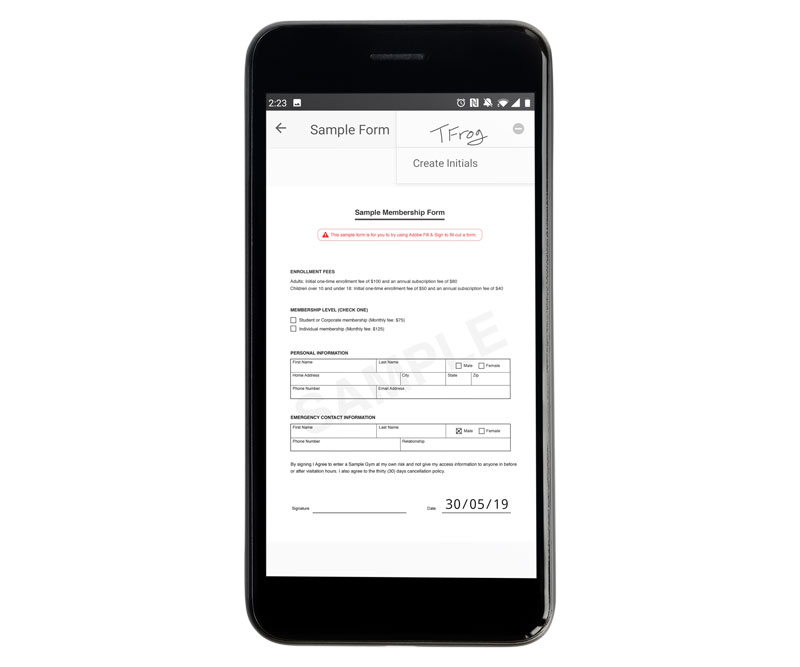
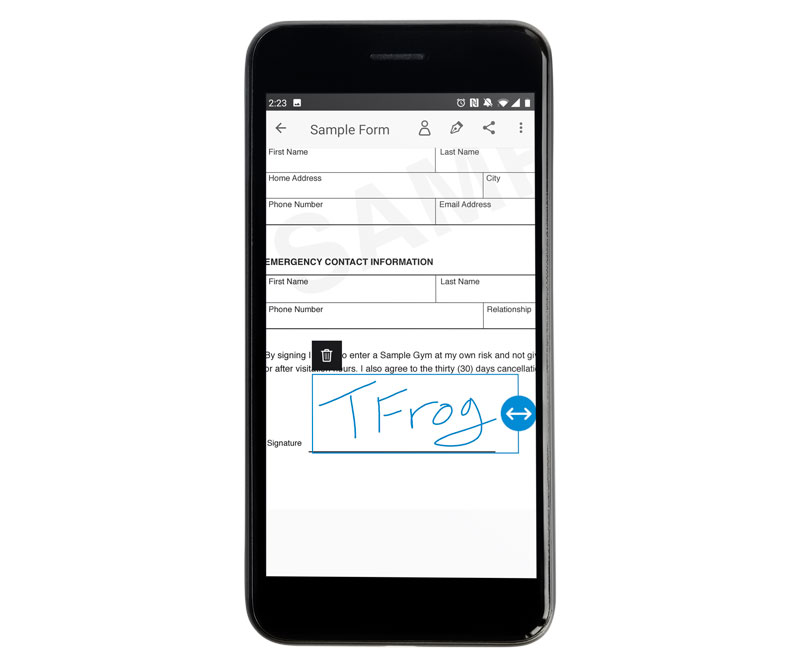
Step 4
If you have any other information, like date, name or address you can simply type it onto the document. Some check boxes also come across in PDF files meaning you can check them without having to create a signature or type an X.
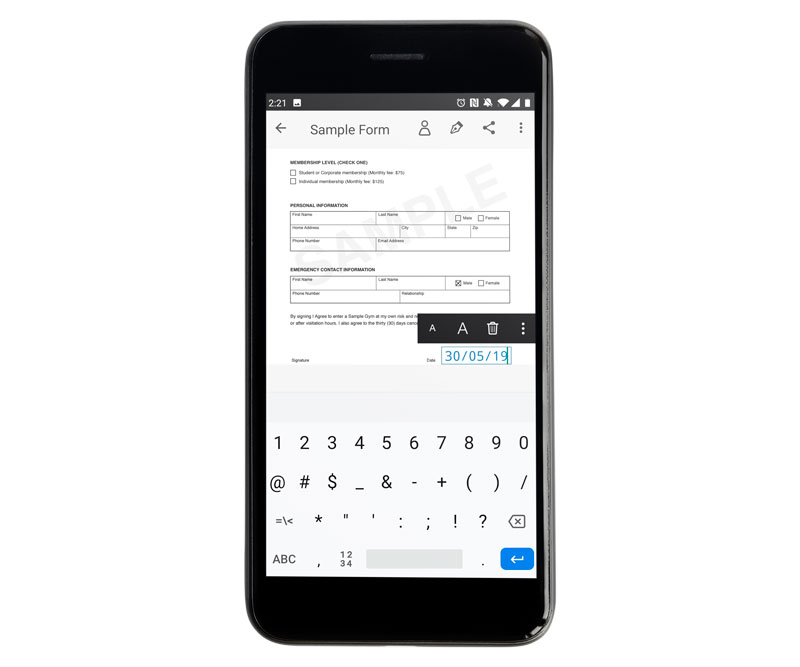
Step 5
Exporting and sending.
Once your document is completed it's time to send it! To the right of the pen icon you'll see a share icon. Hit that and you can export it via a whole bunch of apps. Most of our stuff we stick in Google Drive to back it up and gmail to send it.
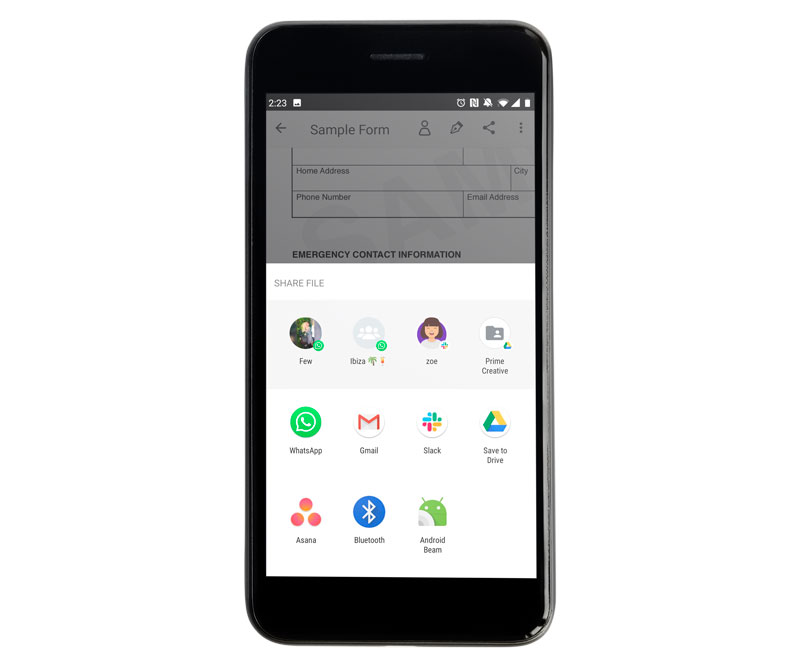
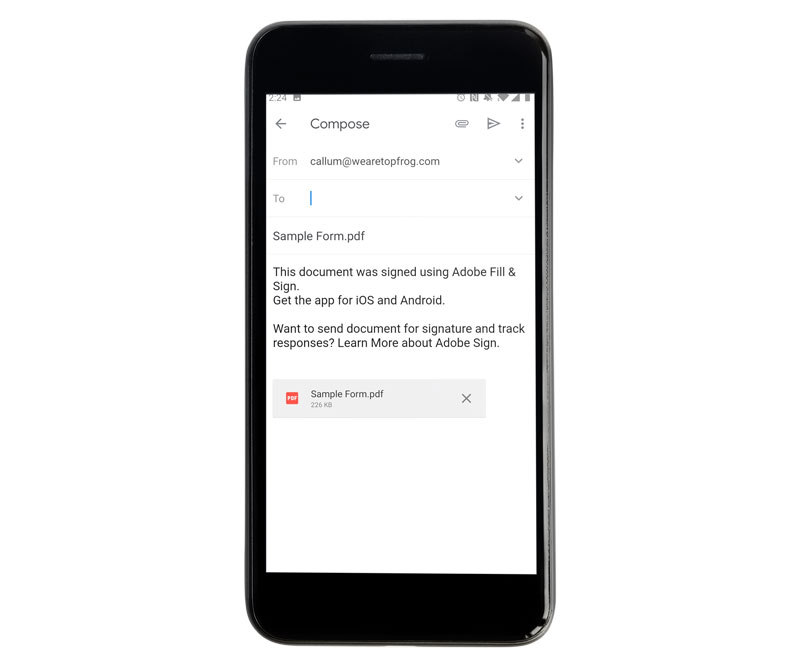
You documents are saved within the app so you can go back to the original at any time.
We hope that's helped you save time, prevent you needing to print paper and taught you something of value.




